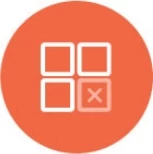Private Draft Mode
Private Draft Mode is a session-based draft version of Dashboards and Widgets that are private to a user.
Enabling Private Draft Mode
Permissions required to enable Private Draft Mode:
To enter draft mode, users should be able to turn the Draft Mode toggle on.
Users without access to Draft Mode can still see the switch but not toggle it on.
To enable the Private Draft Mode, toggle on the draft mode switch.

Once enabled, a banner indicating you're in Draft Mode will appear below the header.

You will also see a Draft Mode note on the left side of the Dashboard panel.

Note: The Publish All/Restore All and Publish/Restore buttons are different from each other. More information is in the next section.
Publishing and Restoring
There are two types of Publish and Restore buttons. These are enabled when there are edits to Dashboard(s) and Widget(s). The Publish All and Restore All are on the left side of the panel in the Dashboard listing. Publish All will publish all Dashboard and Widget changes in a session. Restore All will restore all Dashboard and Widget changes in a session.

The other Publish and Restore buttons are on the top of the Dashboard. The Publish button only publishes the changes on a Dashboard, and the Restore button restores the changes for a Dashboard.

Furthermore, if there are any Dashboard/Widget changes, Publish and Restore are enabled at that Dashboard/Widget level.

Note:
Publishing a widget in one Dashboard makes the changes public across all Dashboards.
Once a Dashboard/Widget is published, the Publish All and Restore All buttons are disabled.
When an edit is made to a Widget, the Widget border changes to orange. This doesn't apply to Dashboard edits.

Dashboards and Widgets with changes are marked with an incognito symbol, and the Publish All/Restore All button can publish or restore these changes.

Before publishing all the changes, you can review which assets are impacted in the pop-up when you select the Publish All button. Click Confirm to publish the changes for all Dashboards/Widgets.

Dashboard and Widget Actions
Differentiating between Dashboard and Widget Actions is important. Below are the actions that count as editing a Dashboard or Widget that would enable the Publish and Restore buttons.
- Moving Widgets around is a Dashboard action
- Changing Dashboard settings is a Dashboard action
- Resizing a Widget is a Dashboard action
- Editing/Adding a Dashboard filter is a Dashboard action
- Any changes in the Analyze option, like Widget Configuration, Dataset changes, Widget Labels, etc, are Widget actions.
- Editing/Adding a Widget filter is a Widget action.
Note:
A new dashboard in Private Draft Mode creates the Dashboard as a public Dashboard. Editing the new Dashboard would convert it into a private Dashboard.
Creating, deleting, and Restoring (via the history option) Dashboards are all public changes.
Private Draft Mode Options
The options for a Private Draft Mode differ from those of the other Dashboards.
- Export as PDF
- Export as PPT
- Presenter Mode
- History
- Delete

Note:
- Users cannot schedule a report for the Private Draft Mode Dashboard.
- Draft Mode Dashboards that are shared cannot be edited.